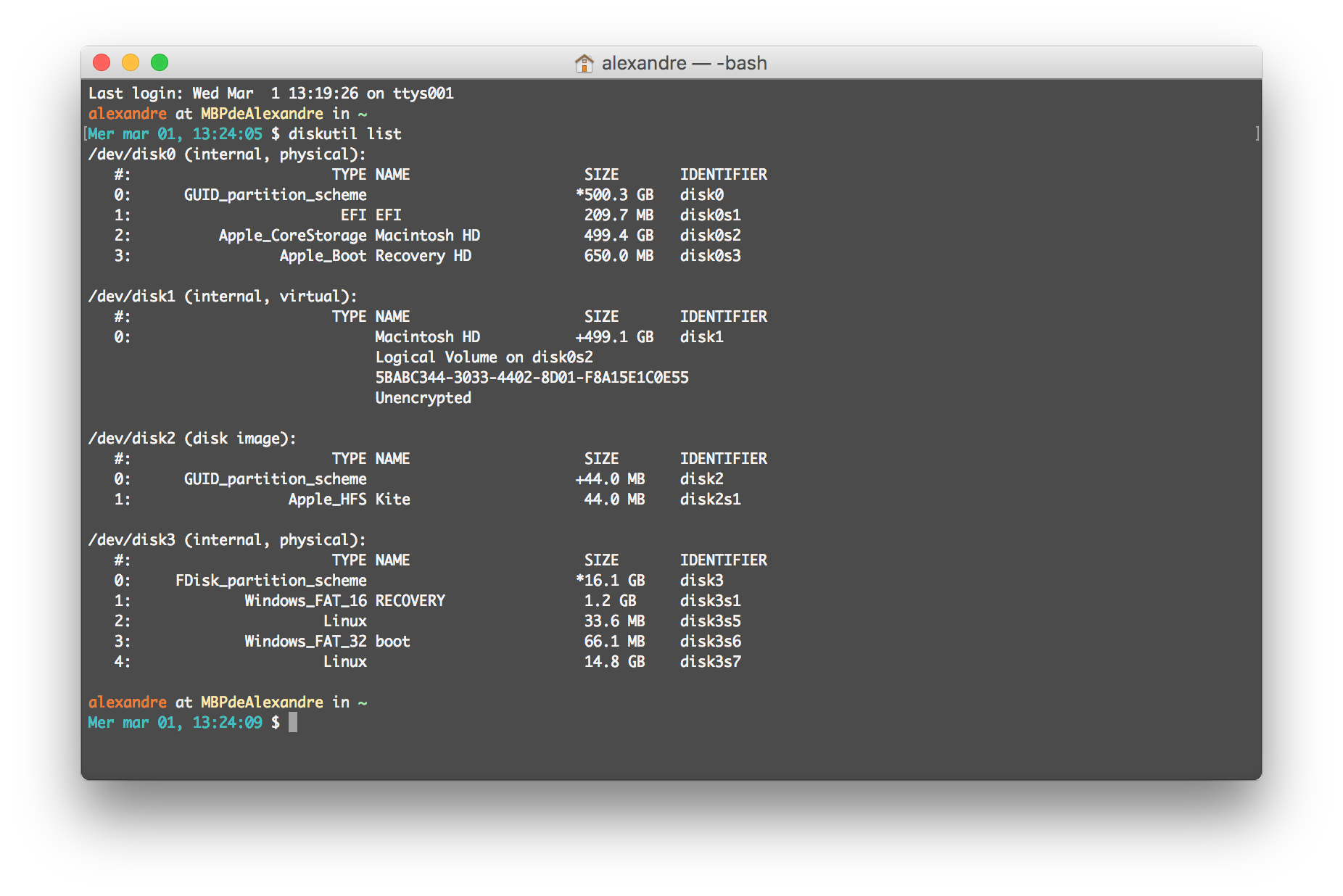
Insert Your SD Card
Ensure that you have inserted the SD Card, that you wish to clone, into the SD Card reader of your Mac. If your Mac does not have an internal SD Card reader, you will need to plug in an external SD Card reader via a USB socket.
Locate Your SD Card
Open Terminal and enter the following command to locate your SD Card:
diskutil list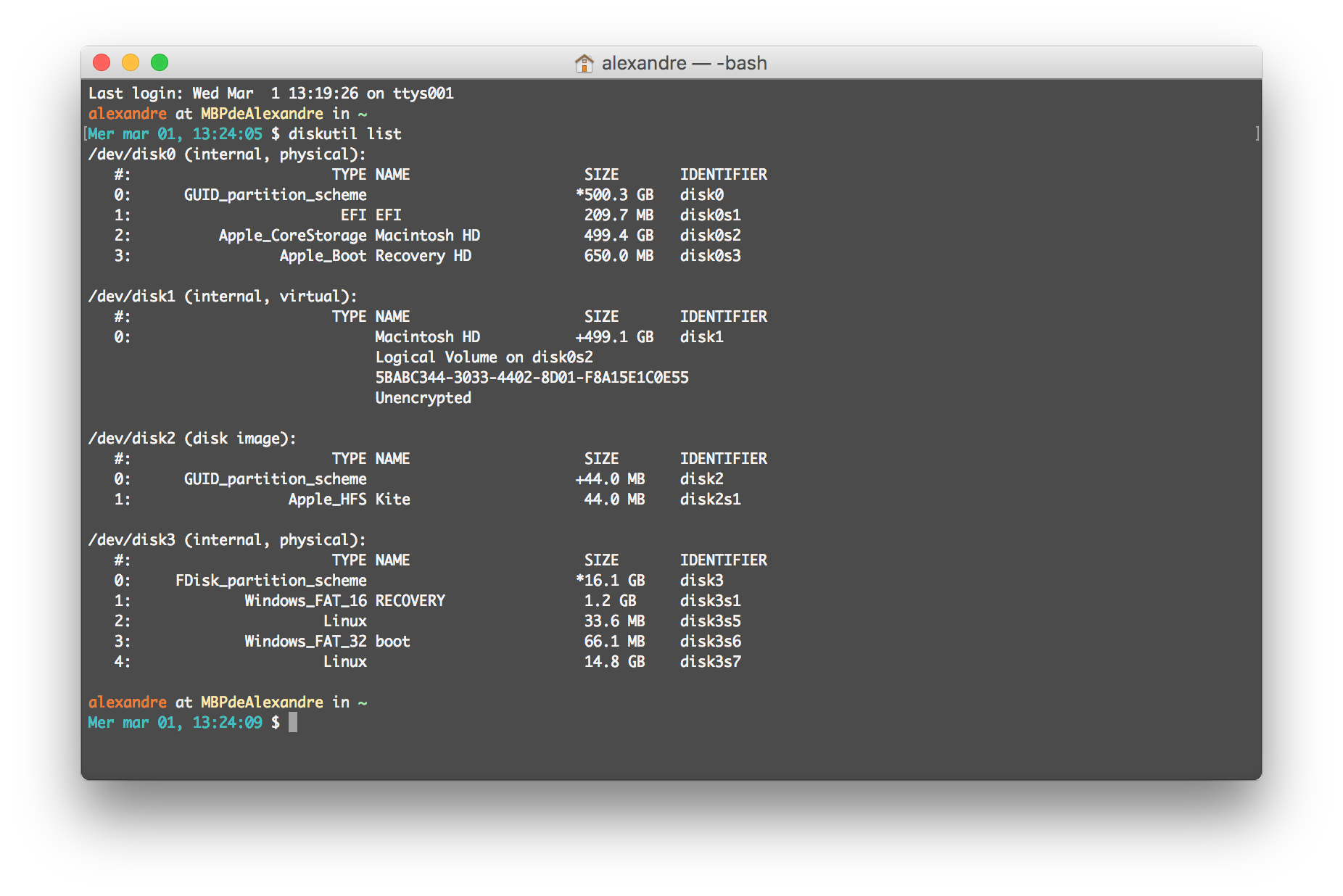
In my example, my SD Card is /dev/disk3. Amend this as necessary for yours. In Terminal, enter the following command to create a disc image (.dmg) of your SD Card on the Desktop.
sudo dd if=/dev/disk3 of=~/Desktop/raspberrypi.dmgThe copying process may take some time and will take longer for larger capacity SD Cards. To give you an idea the process to backup an 16GB SD Card took 36 minutes 32.